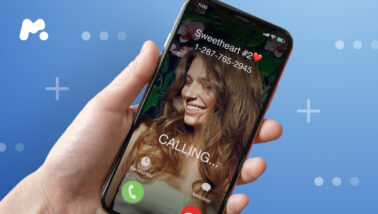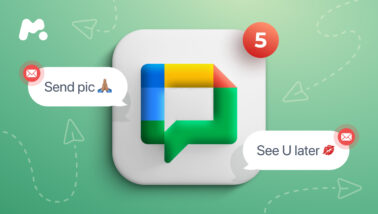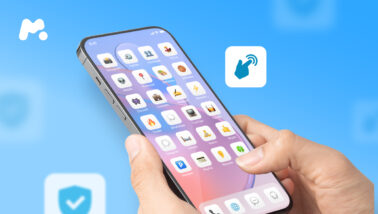TikTok has become one of the most popular social media platforms, with over one billion users worldwide. Thanks to its fun content, lip sync videos, and dance challenges, it has especially captured the hearts of younger audiences.
In fact, the largest proportion, 25% of TikTok users, fall into the age group of 10 to 19 years old. So if you’re a parent concerned about your kid’s obsession with TikTok, you might want to know how to regulate this.
In this article, we’ll explore 3 methods on how to block Tik Tok on Android to help you manage potential risks and maintain the digital well-being of your little ones.
Table Of Contents
Reasons to Block TikTok on Child’s Android
As a parent, it’s natural to have concerns about the potential impact of TikTok on your kid’s safety and overall well-being. It’s crucial to address these concerns in order to make informed decisions about allowing kids to use this platform. Here are several reasons why you might want to ban TikTok for your kid:
Productivity Loss
The engaging nature of the content can result in spending less time on homework or studying, potentially impacting their academic performance. This can also happen with adults, who’d rather scroll TikTok than work. If you’re one of them or you want to help your loved ones overcome this addiction, blocking TikTok might be a great choice.
Privacy Concerns
Like most of the apps that we use on our devices, TikTok collects a wide range of personal data, including location data, device information, and personal messages.
This raises concerns about data leaks, which have already happened with this platform. Young users might not fully understand this danger while sharing their private info online.
Inappropriate or Harmful Content
TikTok is a platform where users can generate and share short videos, some of which may be inappropriate for children. Even though the platform mainly focuses on music and video, young users can still come across adult content and offensive behavior.
While there is a Restricted Mode that is supposed to reduce such kind of content, it’s not guaranteed it won’t show up in the user’s feed.
How to Block TikTok on Android
#1: Use the mSpy Parental Control App
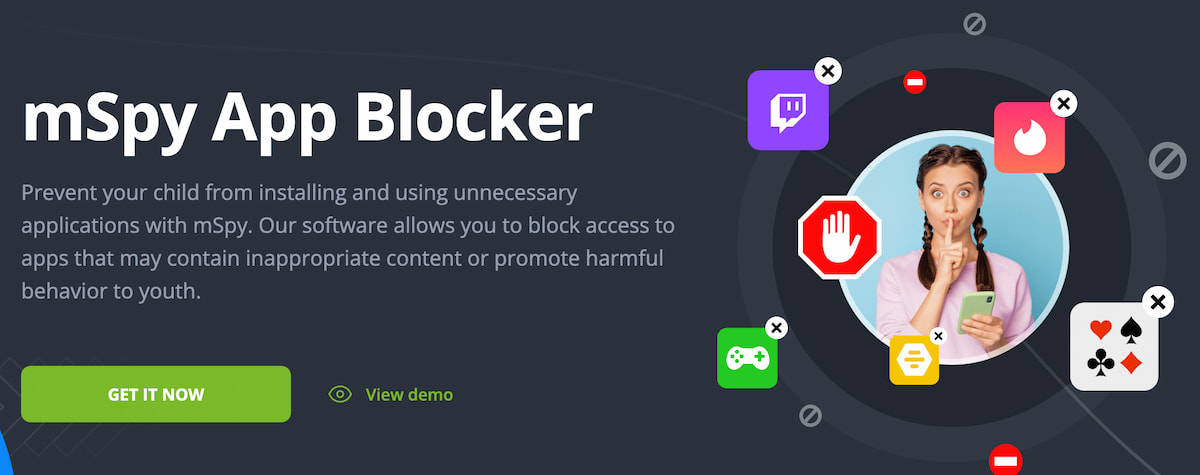
If you’re wondering, “How do I block TikTok on my child’s Android phone?” mSpy is an answer. It is one of the leading parental control apps that help parents develop healthy digital habits in kids.
When it comes to TikTok, mSpy has a useful feature that lets you monitor kids’ activity within the app. In case when your kid spends too much time there, and you feel it interferes with their study and sleep, you can take advantage of App Blocker. Here’s how it works:
- Sign up with mSpy and pick a subscription.
- Install the app on the Android you want to monitor.
- Log in to your Control Panel.
- In your dashboard, choose the “Block Applications” tab.
- Find TikTok and press block.
You can also restrict access to other social media apps, games, and websites. The best thing is that you can do this secretly, as mSpy works on a background mode. Just don’t forget to hide the app icon once you install it on the target Android.
#2: Try Android’s Digital Wellbeing Settings

Parental control apps are great if you need additional surveillance for your kids, especially when you’re a working parent. But not everyone is ready to install this kind of app on someone else’s phone. That’s why you can try the built-in Android setting called Digital Wellbeing.
This feature allows you to set app timers and even completely block the app after a specified time limit is reached. For this method, you’ll need physical access to your kid’s Android. When you do, simply follow these steps:
- Go to the Settings.
- Find Digital Wellbeing and parental controls.
- In the Focus Mode section, press Work Time.
- Choose the duration allowed to spend on TikTok and tab OK.
If you want to block TikTok completely, you can use the app timer. Open Digital Wellbeing and parental controls -> find TikTok in the list of apps -> choose the App Timer -> set the timer to “0” for hours and minutes and press OK.
#3: Set Up TikTok Parental Contorls

Realizing that its main audience is young people, TikTok implemented special parental control settings to limit app usage and reduce the number of harmful content. If you know your kid’s credentials or you have a shared TikTok account, you can easily limit the time they spend in the app:
- Open their TikTok account and tap on the Profile.
- Press the three-line button in the top right corner.
- Choose Settings and privacy.
- Find Screen time and tab Daily screen time.
- Press ‘Set daily screen time’.
- Follow the instructions to set screen time limits.
If you want to protect your kids from harmful content, you can set up a Restricted mode. In Settings and privacy, find Content preferences. Then choose Restricted Mode and press the “Turn on” button.
Please remember that Restricted Mode doesn’t always work properly. It means your kid can still be exposed to explicit and other inappropriate content.
Conclusion
The widespread use of TikTok has undoubtedly brought entertainment and creativity to millions of users. But as parents, it’s your responsibility to be mindful of the potential risks and take proactive steps to manage the app usage.
By using the methods discussed in this article, you can regain control over your kids’ digital habits and ensure a safer and more balanced online experience.
While all these methods are great, remember to teach your kids about responsible use. Remind them that blocking someone on TikTok can be as useful as time limits.