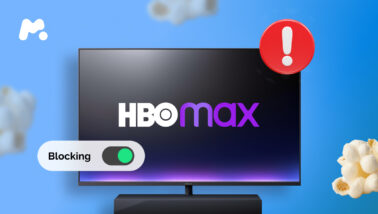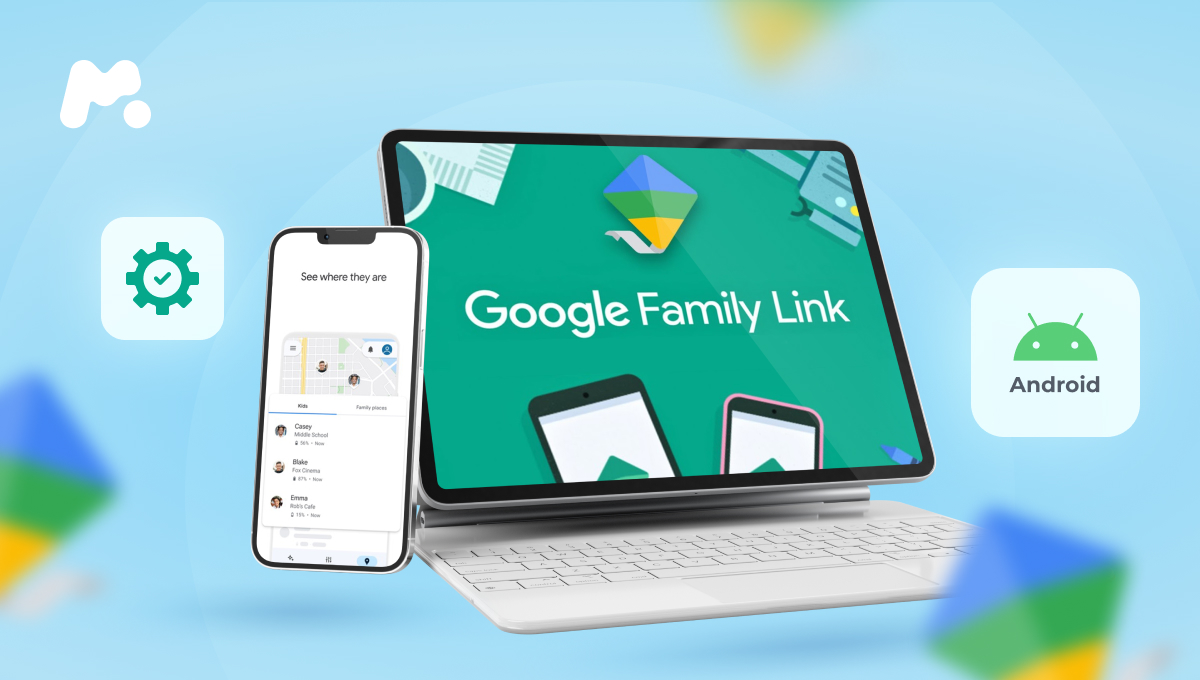
Are you an Android parent looking for a decent monitoring solution? You might not need to spend any money. That’s because Google has you covered with Family Link parental controls. The easy-to-install app provides parents with a basic understanding of what their kids are doing, plus some simple controls.
Table Of Contents
What You Can Do With Family Link
Google Family Link offers parents some easy-to-use tools to help kids use their phone responsibly. Here’s a look at what you can do.
Set Screen Time Limits
With Family Link parental controls, you can set time limits on their device completely remotely from your own phone. You can also set a downtime period to help them maintain a healthy relationship with their phone (and get them away from their screen).
Help Them Understand Appropriate Content for Their Age
Young kids shouldn’t be looking at content for older kids (or older adults). When you activate Family Link parental controls on their phone, you can approve certain apps and block others from download eligibility. You can also set a custom YouTube experience that’s appropriate for their age.
Protect Their Privacy
It’s no secret that when you install an app on your Android, it wants access to your data. This is especially dangerous for kids who might not understand the implications of allowing an app to access information on their phone. With Family Link, you can view and manage permissions of suspicious apps.
Secure Their Account
Kids are forgetful, so if your child often forgets their passwords for the sites and apps they use, that’s pretty normal. After setting up Google Family Link, you can manage and secure your child’s account — including resetting their password if they forget it.
See Their Location
If you’ve given your child a bit of freedom to roam the neighborhood, it’s still important to know where they are. After you understand how to set up Family Link on their phone, you’ll have the ability to see their current location on a map.
What You Can’t Do With Family Link
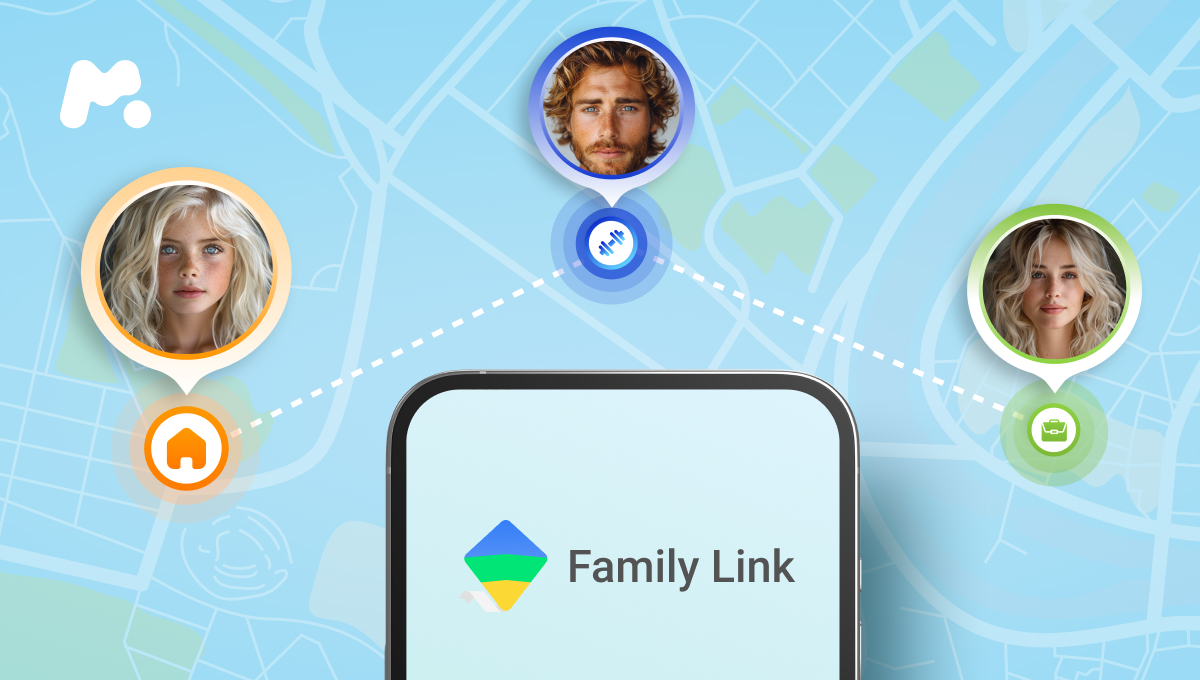
Now that you know what you can do with Google Family Link, it’s time to learn what you can’t do once you install the app.
You Can’t Read Their Text Messages
After learning how to activate Google Family Link on Android, most parents want to read their kid’s text messages. Unfortunately, the app doesn’t let you do that. You’ll need a different solution to find out who they’re texting and what they’re saying.
You Can’t Read Their Social Media Chats
If they use apps like Snapchat, WhatsApp, or Instagram, Google Family Link will leave you in the dark. There’s no option to read the private chats they’re having in the world’s most popular social media apps.
You Can’t View the Pics Saved on Their Device
Concerned about the photos they’re snapping on their Android, or the photos they’ve received from friends and saved to their Photos library? You won’t be able to see them without looking over their shoulder.
How to Set up Family Link on Child’s Phone

Have you decided that Google Family Link meets your needs? Then it’s time to learn how to set up Family Link on your child’s phone. Just follow these steps:
- Download Family Link from Google Play.
- Open the app.
- Create a child account if they don’t already have one. You’ll need to set up a Gmail address and a password.
- Enter your Google account email address or phone number.
- Read and agree to the terms and conditions for your account.
- Enter your Google account password.
- Agree to the terms and conditions for your child’s account.
- Choose your personalization settings.
- Follow the instructions to activate Family Link parental controls, review installed apps, remotely install Family Link on their phone, and more.
- Receive confirmation that the devices are linked and that you’re all set to use Family Link.
Want More Access to Their Android? Get mSpy
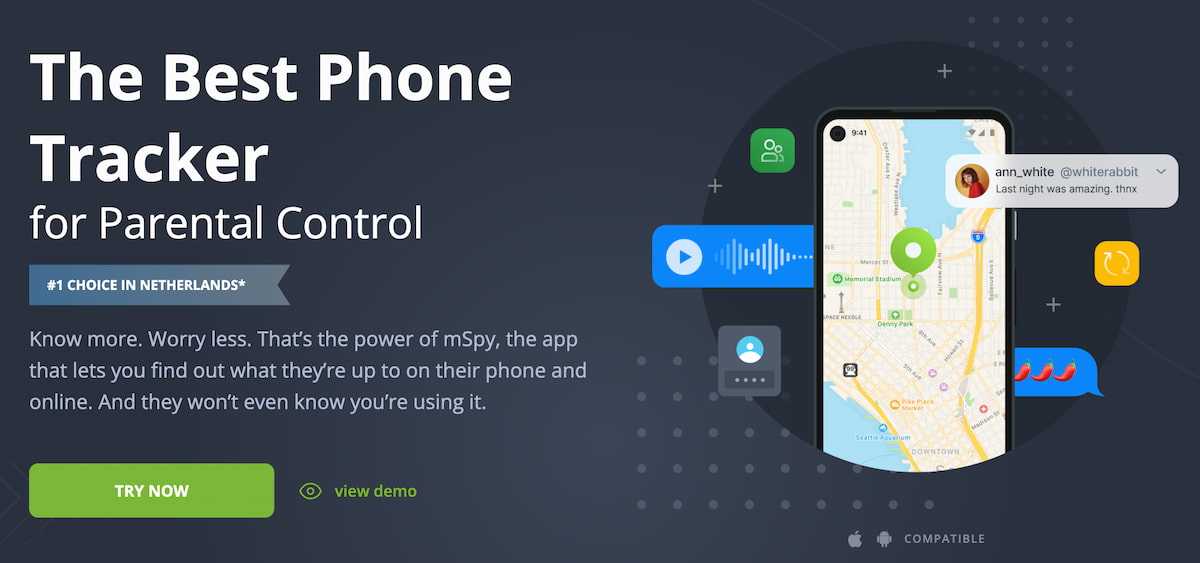
Google Family Link does a great job for parents with basic monitoring needs. If you want to make sure your kids aren’t spending too much time on their phone…if their primary source of video content comes from YouTube…if you’re an Android family…Google Family Link probably meets your needs.
But what if you want to go beyond just basic Android monitoring? What if you really want to see what your kids are doing on their Android — or even their iPhone?
That’s where mSpy comes in. While Google Family Link scratches the surface, mSpy lifts the curtains on their digital world and lets you see what’s really happening. Here’s how mSpy vs Family Link stacks up:
| Features | mSpy | Google Family Link |
| Location tracking | ✅ | ✅ |
| App usage | ✅ | ✅ |
| Social media chats | ✅ | ❌ |
| Text messages | ✅ | ❌ |
| Keylogger | ✅ | ❌ |
| Emails | ✅ | ❌ |
| Calendar activity | ✅ | ❌ |
| Discreet monitoring | ✅ | ❌ |
| Works on Android | ✅ | ✅ |
| Works on iOS | ✅ | ❌ |
Final Thoughts
If you’re looking for a capable monitoring app for Android, Google Family Link does a good job. After all, nobody knows Android better than Google. But if you really want the inside scoop on what’s happening in their world, and you want to see the contents of their phone without being seen, mSpy is a wise choice.
But don’t take our word for it. Compare Family Link vs mSpy for yourself. You can download Family Link for free, and you can play around with the free mSpy demo on the mSpy website. In a matter of minutes, you’ll know which experience works best for you.