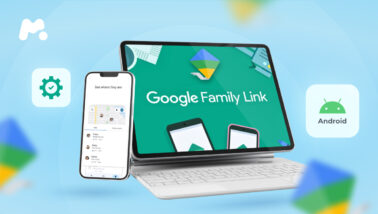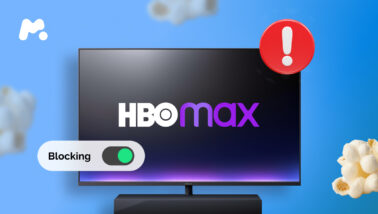YouTube is an American online video-sharing platform that allows you to upload, share, and watch a variety of corporate and user-generated video content for free. YouTube developers claim that their mission is “to give everyone a voice and show them the world.” However, some YouTube users are better off remaining voiceless.
With about one-third of Internet users being their subscribers, YouTube repeatedly becomes a subject of public outrage. In most cases, people are frustrated with violent and obscene content they run into on YouTube. What’s more, their kids also see videos that contain indecent or brutal scenes.
It’s no surprise that parents all over the globe ask themselves, “How do I put parental controls on YouTube?” Good news, there are 3 ways to do it.
Table Of Contents
What Is YouTube Kids?
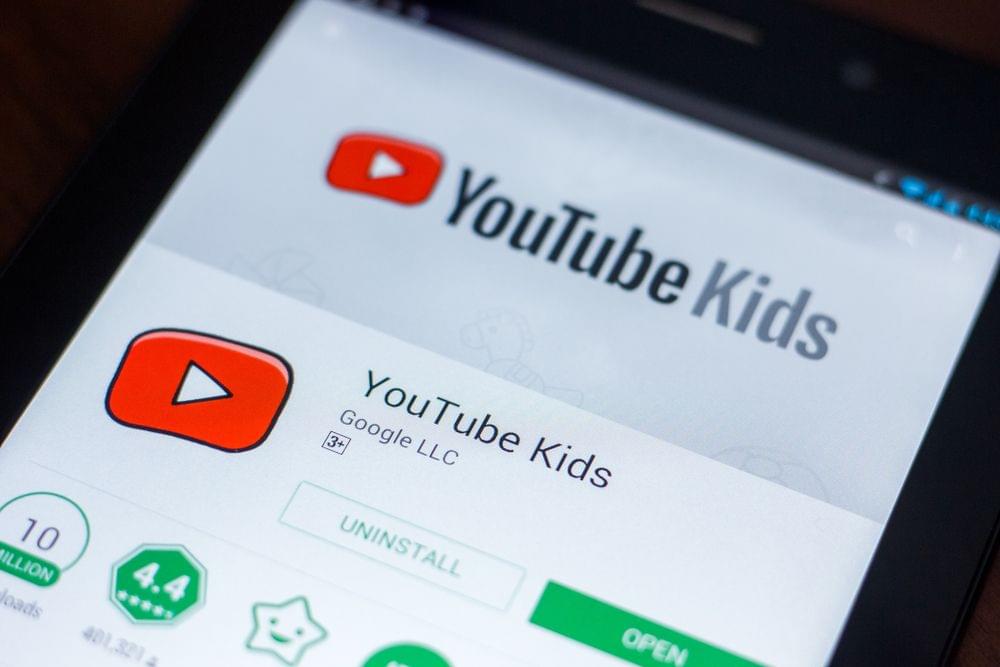
YouTube offers multiple options to safeguard children from violent content. The YouTube Kids app is one of the most efficient ways to do it. Available for iOS and Android, it provides age-appropriate video content for kids and tweens.
To give parents more control over what their children watch, YouTube Kids offers possibilities such as blocking the search bar, limiting viewing time, and blocking certain content. What’s more, parents can customize their kids’ playlists and use the “Approved Content Only” feature so that kids find only age-approved videos.
What Are the YouTube TV Parental Controls?
YouTube TV is a Netflix-like streaming television service that offers various live and on-demand TV programs from more than 85 networks. It has a great set of parental control features to make the service safer for kids.
Once set up, parental controls on YouTube TV allows you to restrict shows with kid-inappropriate ratings.
How to Set Parental Controls on YouTube: 3 Best Ways
If watching YouTube turns into a struggle between you and your children, you can consider using a parental block on YouTube. It will help you to protect kids from seeing stuff they shouldn’t without having to forbid them from browsing their favorite video platforms.

1. Browser-Based Parental Settings on YouTube: Restricted Mode
A good way to prevent your kid from seeing inappropriate content is by turning on Restricted Mode. It’s a native YouTube feature that hides content marked by other users as inappropriate. To turn on Restricted Mode on your kid’s PC, follow these steps:
Step 1. Go to YouTube.com, sign in to your Google account, and go to the main page.
Step 2. Tap your profile icon in the top right corner.
Step 3. Click Restricted Mode in the menu and turn it on.
Step 4. Refresh the page by closing and reopening the YouTube window.
Step 5. Double-check if Restricted Mode is turned on.
As the world’s becoming more mobile, most users prefer watching YouTube on their smartphones. That’s why you need to think about setting parental controls on YouTube on your kid’s mobile phone. Here’s how:
Step 1. Open the YouTube app on your kid’s phone and sign in.
Step 2. Tap your kid’s profile icon and access their account.
Step 3. Choose Settings.
Step 4. Tap Restricted Mode Filtering.
Step 5. Hit the close button to turn on the setting.
Step 5. Refresh the feed.
2. The YouTube Kids App Parental Controls
 As we mentioned earlier, YouTube Kids is an app that significantly improves parental control. If you want to use all its possibilities, you need to follow a few simple steps to set it up:
As we mentioned earlier, YouTube Kids is an app that significantly improves parental control. If you want to use all its possibilities, you need to follow a few simple steps to set it up:
Step 1. Go to Apple Store or Google Play.
Step 2. Download and install the YouTube Kids app on your child’s device.
Step 3. Open the app and sign in.
Step 4. Turn on the needed parental controls.
Step 5. Launch YouTube on your kid’s device and check the result.
3. Google SafeSearch
As kids can access adult and violent content all over the Internet, you need to consider filtering search apps, too. As an option, you can turn on the Safe Search filter in a browser your child uses:
Step 1. Go to google.com
Step 2. Click Settings in the bottom right corner.
Step 3. Tap Search Settings.
Step 4. Check Turn on SafeSearch.
Step 5. Tap Lock SafeSearch.
How to Restrict YouTube Content More Efficiently?
Although YouTube offers parents multiple ways to prevent their kids from seeing inappropriate content, its parental controls are not perfect.
For example, YouTube Kids received various reports from users about videos that include adult and brutal content. One of those videos described instructions on how to commit suicide. Other videos of popular bloggers included showing real suicide victims in their streams.
So, if you’re looking for info on how to childproof YouTube when even advanced parental settings don’t work the way they should, using a parental control app is the answer.
A monitoring app, such as mSpy, allows parents to restrict inappropriate content on their kids’ devices remotely. The app can teach you how to put parental controls on YouTube without stressing your kids.
With mSpy, you can monitor what videos your children watch and block the YouTube app if you need to.
What Else You Can Do With mSpy
As mSpy is a diverse parental control app, it allows parents to monitor other Internet activities of their children. For instance, you can check out what shows your kids watch on Netflix, what content they share on social media, and who they talk to on instant messengers.
In addition to the stunning features described above, mSpy makes it possible to block incoming phone calls and restrict suspicious contacts. It also allows viewing chats, getting real-time locations, setting geofencing, and monitoring Internet use (visited webpages, connected Wi-Fi networks, and overall time spent online).
Conclusion
Kids can access YouTube to learn something new, listen to music, watch cartoons, and laugh at funny videos. However, all these benefits can lose their meaning in a moment if your kid runs into something that would negatively impact their mental health.
To prevent it from happening, you can consider using the mSpy parental control app and gain peace of mind while your kids enjoy watching videos on YouTube.